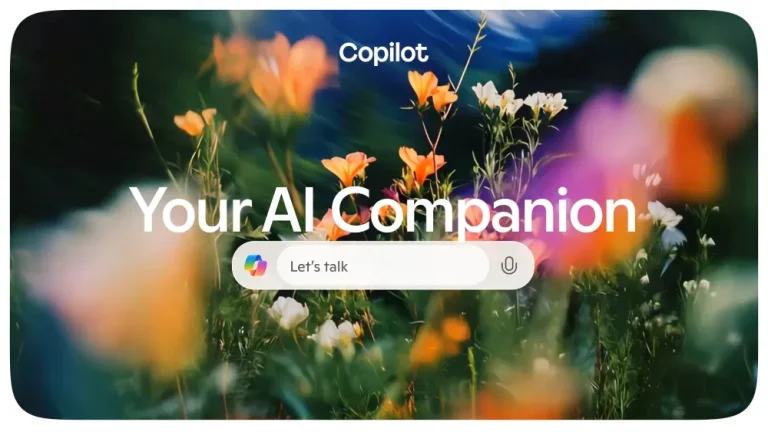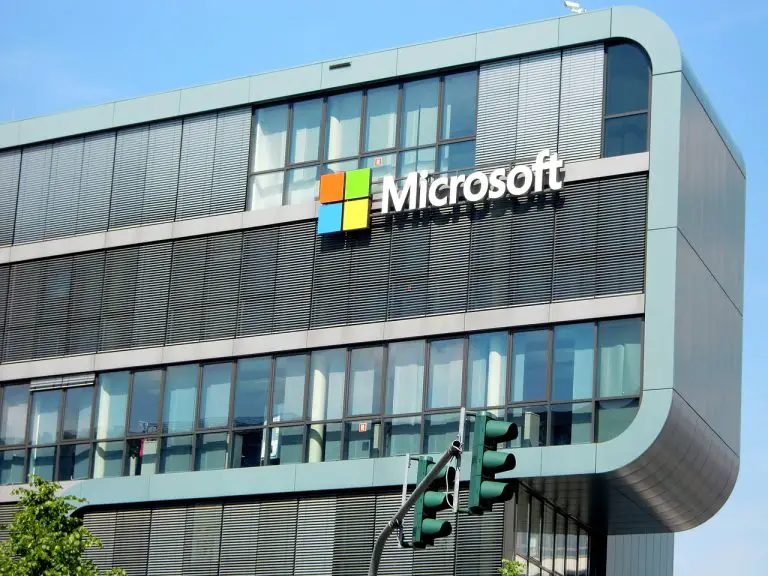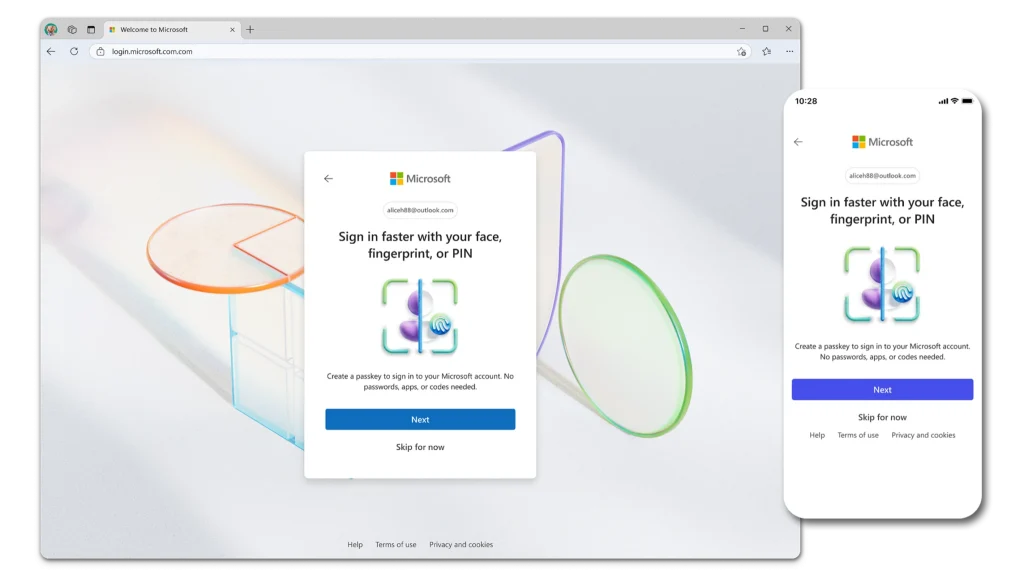
Recently, Microsoft is revising its account creation process to eliminate the default requirement for setting a password. Instead, it will adopt more secure alternatives such as passkeys and multi-factor authentication (MFA), both of which, unlike traditional string-based passwords, mitigate risks such as database breaches.
However, the removal of passwords may present minor issues in certain scenarios. Some applications—particularly within enterprise environments—may not support passkeys or tap-based authentication via the Microsoft Authenticator app. In such cases, users may be unable to sign in as usual and will require a Microsoft app-specific password.
App-specific passwords are a specialized credential system developed by Microsoft. These passwords are randomly generated, lengthy, and cannot be manually set by users. They are intended solely for use in environments that do not support MFA, such as the Xbox 360, and do not require additional layers of security verification during login.
In environments that lack support for passkeys and MFA, deleting a Microsoft account password is effectively meaningless, as login will remain impossible even if a password exists. According to Microsoft’s account policy, only an app-specific password will allow access under such conditions.
How to create a Microsoft app-specific password—for use in software that does not support passkeys or MFA:
- Visit the Microsoft Account Center: https://account.microsoft.com/profile
- After successfully signing in, navigate to the Security section, then select Account, and proceed to Manage how you sign in.
- Under the sign-in options, locate the App Passwords section and click Create a new app password.
Each app or piece of software should be assigned a unique app-specific password. Avoid reusing the same password across multiple platforms. This practice ensures that if a password is ever compromised, it can be swiftly revoked without jeopardizing the security of other applications.