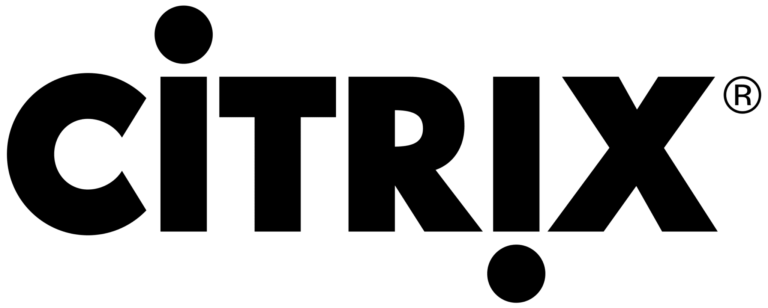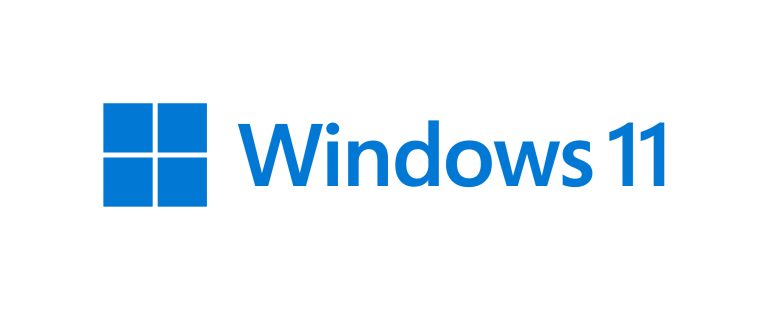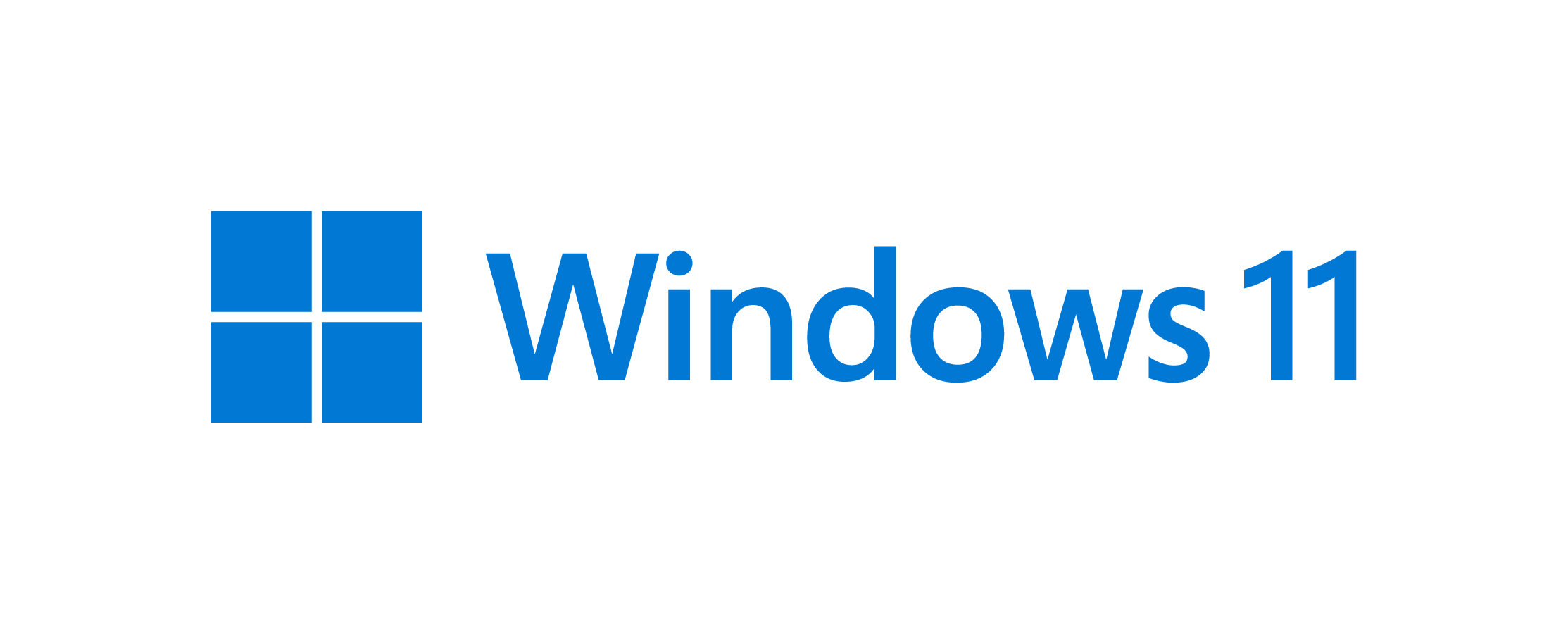
Should a Windows 10 and Windows 11 user with a local account find themselves locked out due to a forgotten password, a mechanism known as a “password reset disk” can be utilized. This feature securely stores credentials on a USB drive, allowing for password recovery when needed.
However, most users may not have encountered this functionality, often resorting to using Windows PE to clear account passwords. Yet, employing a password reset disk is a more convenient approach, as it enables swift password resetting without erasing existing data.

Microsoft recently published a new document outlining the official guide for using password reset disks. Users are advised to connect a USB drive to their computer beforehand, with no specific storage capacity requirements, as the credentials occupy minimal space.
Here are the steps to create a password reset disk.
- Make sure you’re signed in with your local account. This option isn’t available for Microsoft accounts
- Plug a USB flash drive into your device
- In the search box on the taskbar, type Control Panel, and then choose it from the list of results
- In the Control Panel search box, type create password reset
- Select Create a password reset disk, and follow the remaining instructions
- When you’re finished, remove the USB flash drive and keep it in a safe place
Should you encounter a forgotten password scenario in the future, simply follow the system prompts on the login screen to select “forgot password” and utilize the prepared password reset disk. This disk acts as a recovery key, serving as an alternative authentication method.
It is crucial to store the USB drive containing the recovery key in a secure location, as it can be used by others to reset the password. Furthermore, physical damage to the USB drive, such as exposure to high temperatures or humidity, may result in the loss of the recovery key.